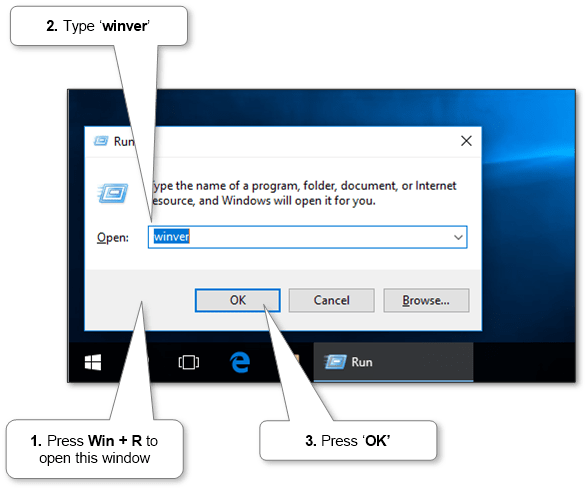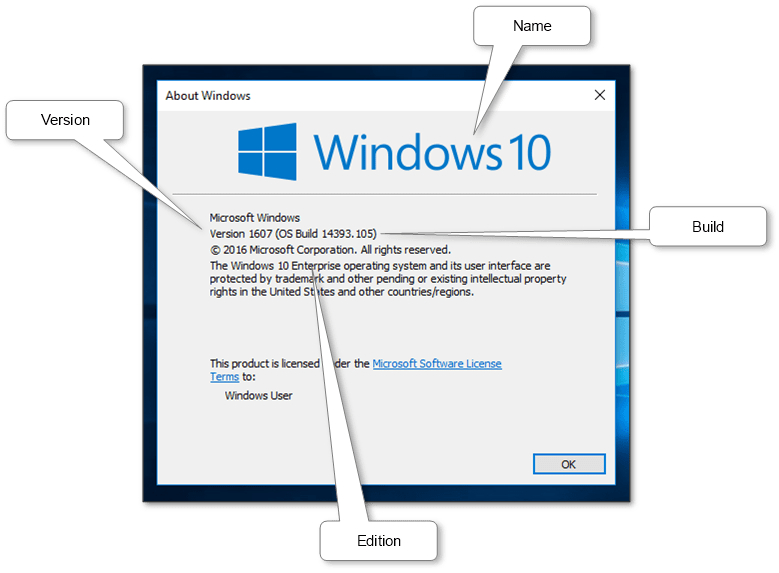Sometimes you need to find out which version of Windows installed on a computer, laptop or tablet. For example, some programs and computer hardware will only work with a specific version of Windows®.
You may also need to find out if it’s time to upgrade. Microsoft usually supports each version of its operating system for about ten years, and for example, “extended Support” for Windows 7 ends January 14, 2020.
It is very easy to do. The method is suitable for all versions.
-
Press Win + R. The following window will open (see image below).
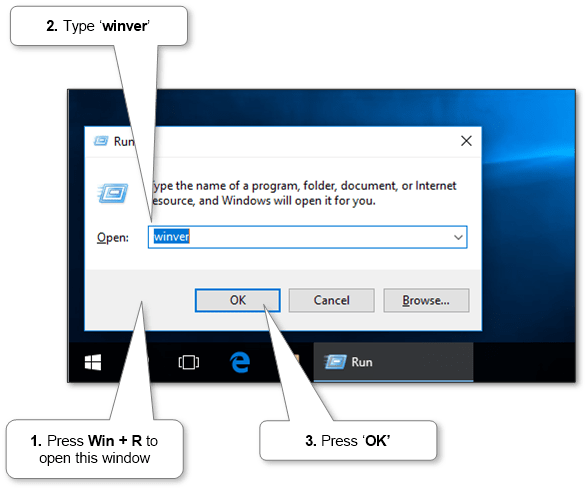
- Type ‘winver‘ in the field and click ‘OK’ or press Enter.
-
A window will open with information about the name, version, edition and build (see image below).
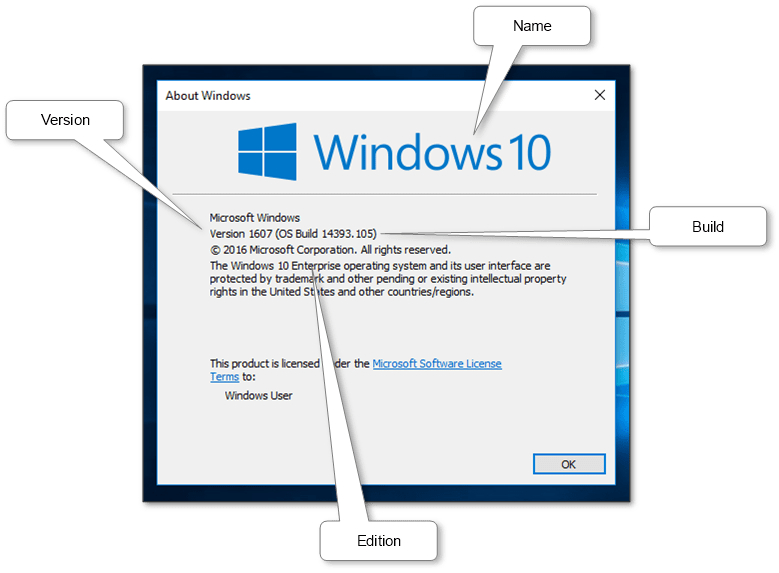
More information can be discovered in the original post about How to check Windows version and on the main site.
Published by Seraphinite Solutions
Seraphinite Solutions founder — An outstanding IT professional with about 20 years hands-on experience in key development of Core Bank Automation Software in relation to database management systems, Security Guarding Solutions, Statistics and Analysis Projects for Medical Services, Analytical Products for broad range Business Management. Expertise covers building framework platforms modifying actual IT technologies along with creation of new mechanisms to streamline various business models successfully applying them for B2C and B2B, for more than 100M+ users, for various international company sizes. Educational background includes Ph.D. in Computer Science and graduation from business school of startups management. Highly innovative with a strong will to achieve set objectives and best results.
View more posts